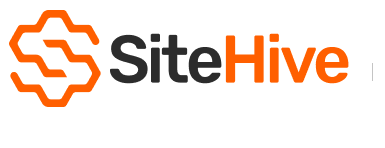Graph Data
The Reporting / Graphs page in SiteHive allows you to visualise and analyse data across aspects for any selected date range. This helps you track trends, identify exceedances, and generate visual material for reports easily.
For your chosen aspect you can select a date range with the data selector, then have filtering options to deep dive into the data:
- Select to Graph By: Parameter, Monitoring Point, Device
- Select the Monitoring Points or Devices that you want to graph
- and, toggle on and off the parameters you want to show, and also what rules/threshold you want shown on the graph.
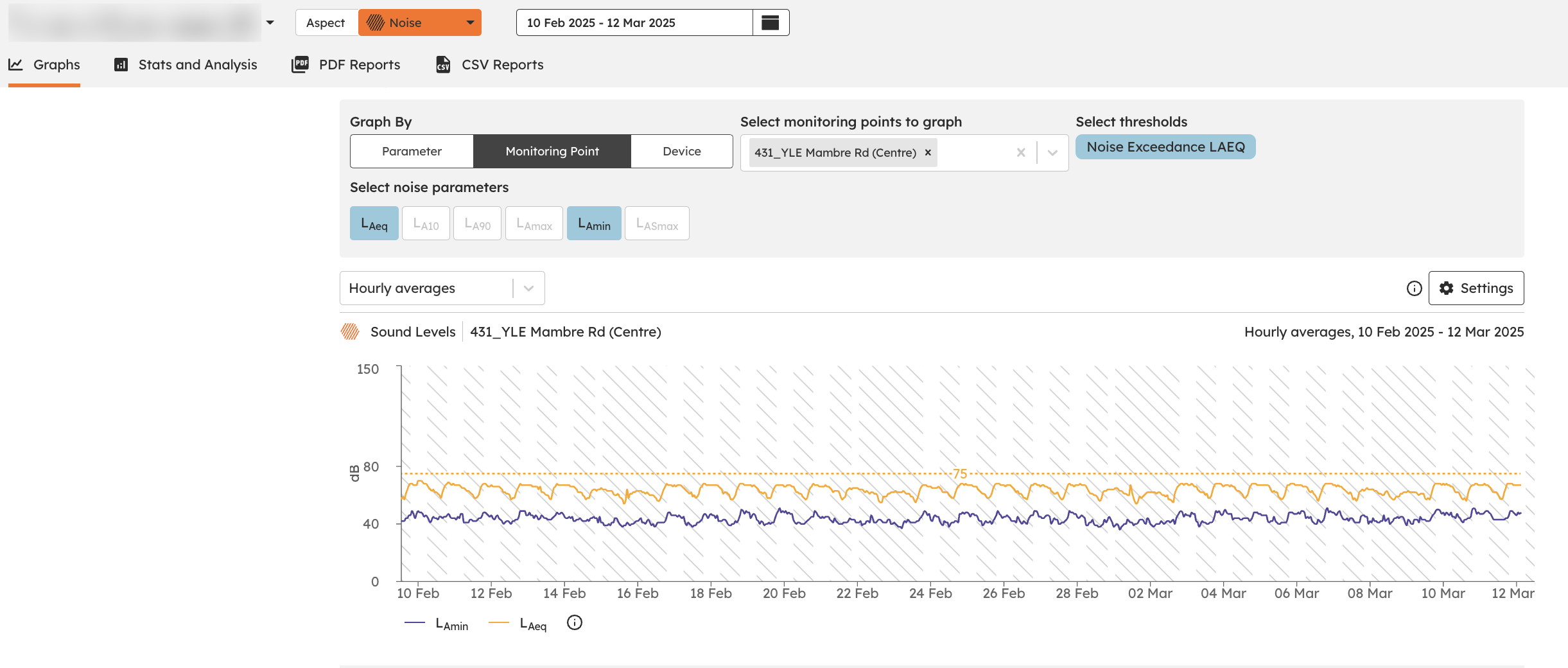
Parameter
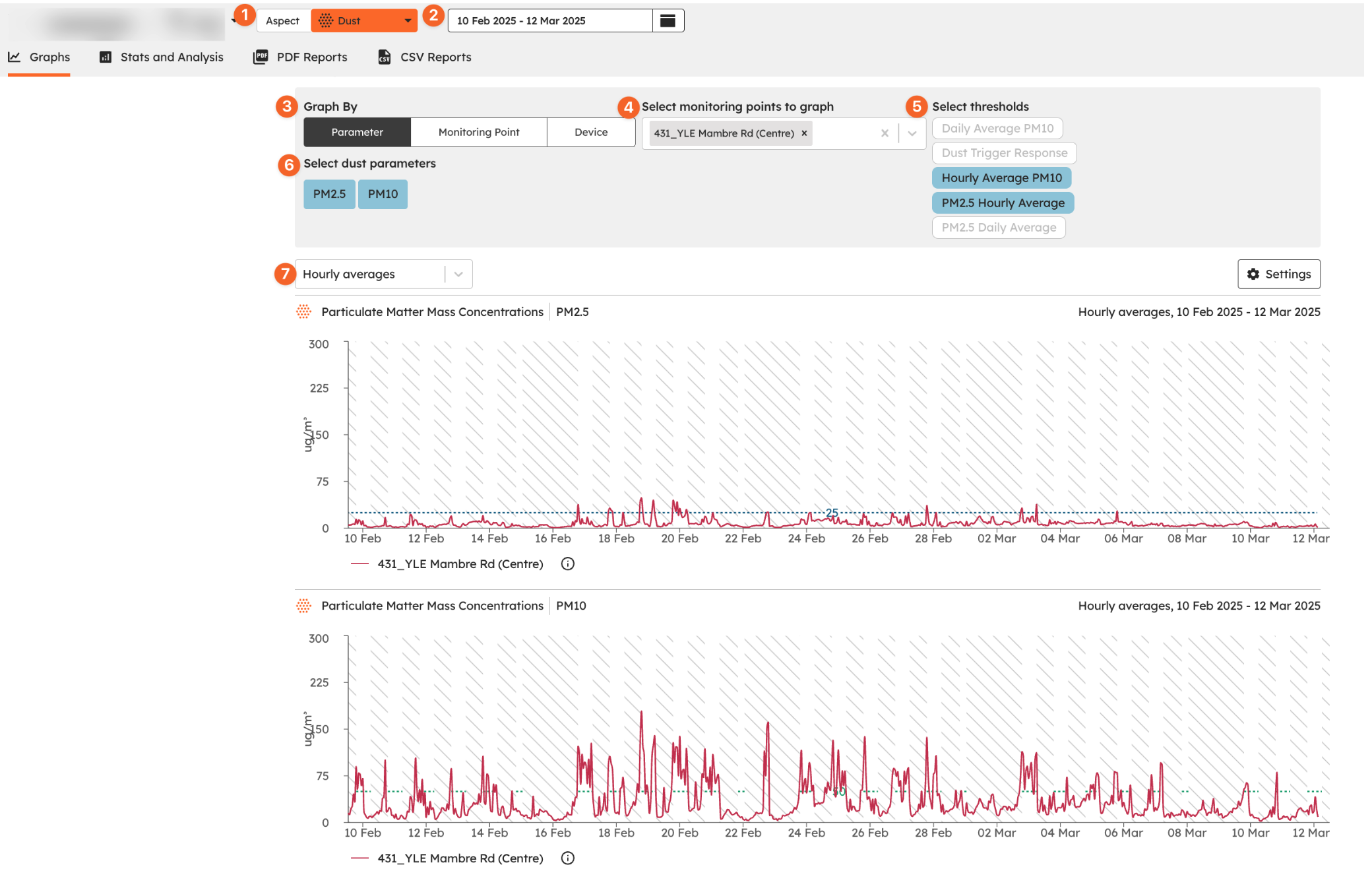
Parameters let you analyse a specific type of data, such as:
✅ Noise (e.g., LAeq, LAmax)
✅ Vibration (e.g., vSum, X Peak, Y Peak and Z Peak)
✅ Dust (e.g., PM10, PM2.5)
📌 How to use:
- Select a parameter to compare trends over time.
- Use this when you want to check exceedances or patterns in a specific environmental factor.
- Select the aspect from the dropdown (Noise, Dust or Vibration).
- Select the date range you want to look at.
- Select Parameter.
- Select which Parameters you would like to graph.
- If you have thresholds, you can select what thresholds you'd like to select and display on the graph.
- Select which parameters you'd like to display. (Each parameter selected will have a separate graph).
- Select which time intervals you'd like to view the data.
Monitoring Point
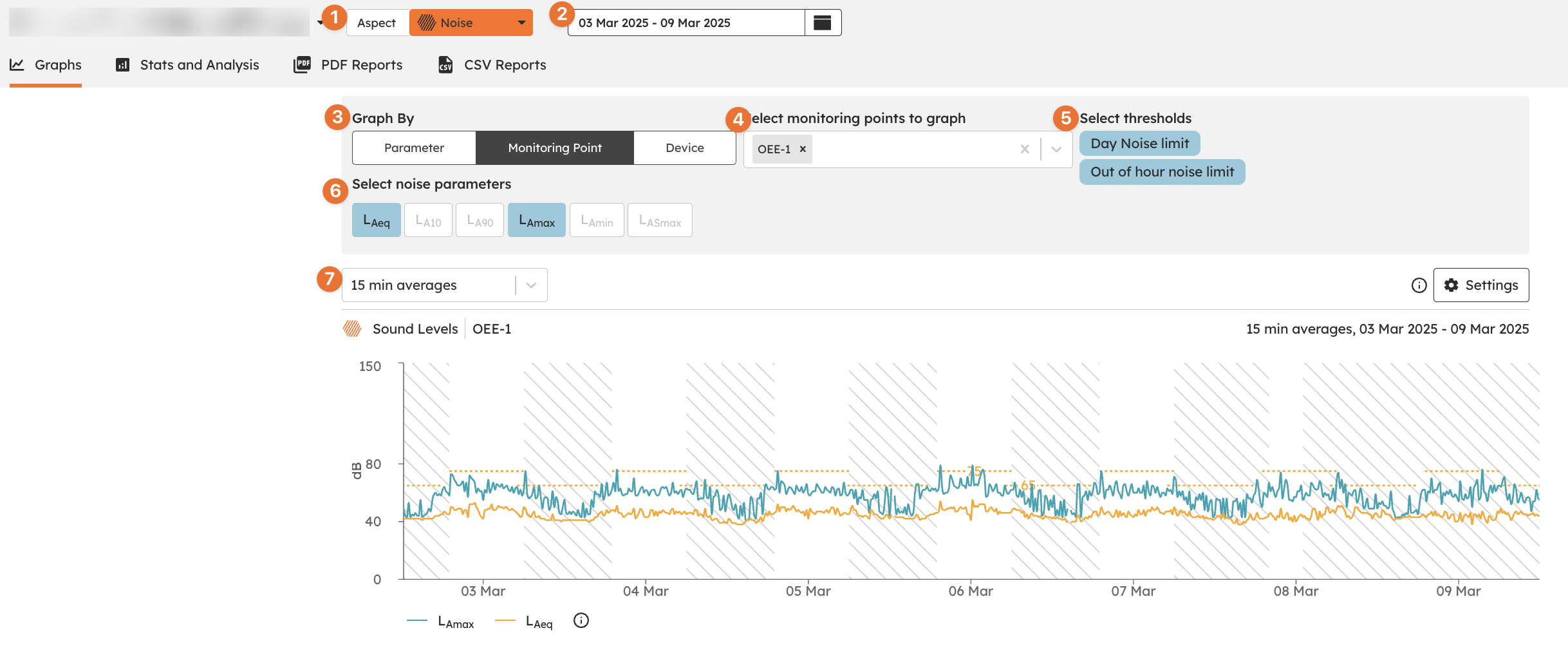
A Monitoring Point represents a specific location where measurements are taken.
📌 How to use:
- View data from a single Monitoring Point.
- Compare multiple Monitoring Points to see how different areas are performing.
- Select the aspect from the dropdown (Noise, Dust or Vibration).
- Select the date range you want to look at.
- Select Monitoring Point.
- Select which Monitoring Points you would like to graph.
- If you have thresholds, you can select what thresholds you'd like to select and display on the graph.
- Select which parameters you'd like to display. (The graph will show you coloured lines to differentiate).
- Select which time intervals you'd like to view the data.
Device
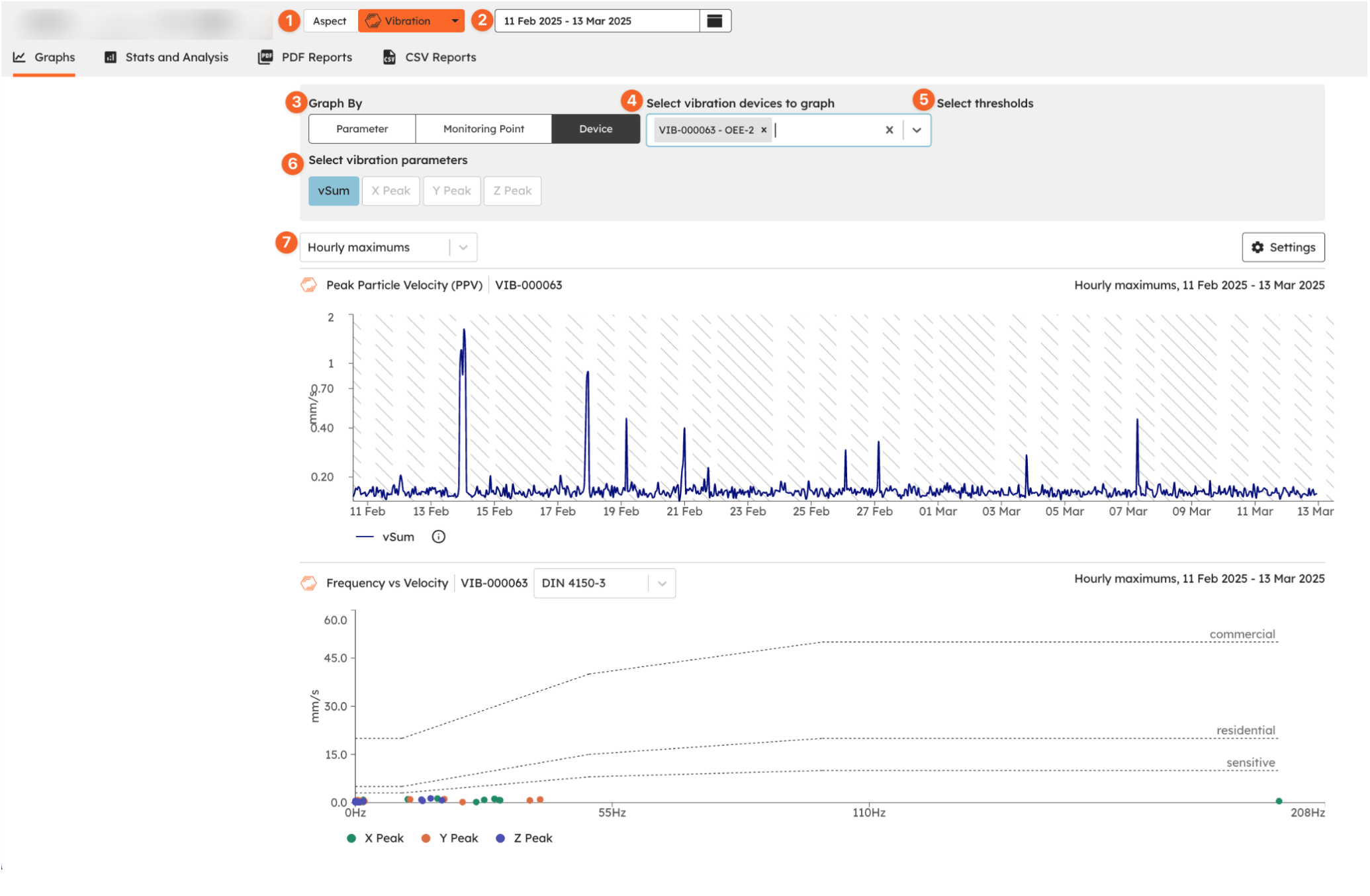
Each Monitoring Point can have one or more devices collecting data. Viewing data at the Device level helps you:
✅ Compare trends across different devices.
✅ Understand how individual devices contribute to overall site data.
✅ Identify opportunities to optimise monitoring coverage.
📌 How to use:
- Select a Device to explore its specific readings.
- Compare multiple devices within a Monitoring Point to track consistency and trends.
- Select the aspect from the dropdown (Noise, Dust or Vibration).
- Select the date range you want to look at.
- Select Device.
- Select which Device(s) you would like to graph.
- If you have thresholds, you can select what thresholds you'd like to select and display on the graph.
- Select which parameters you'd like to display. (The graph will show you coloured lines to differentiate).
- Select which time intervals you'd like to view the data.
Weather
At the bottom of the Graph Data page is the weather related to the selected date range. See rainfall, wind and humidity/temp visually represented for each day.
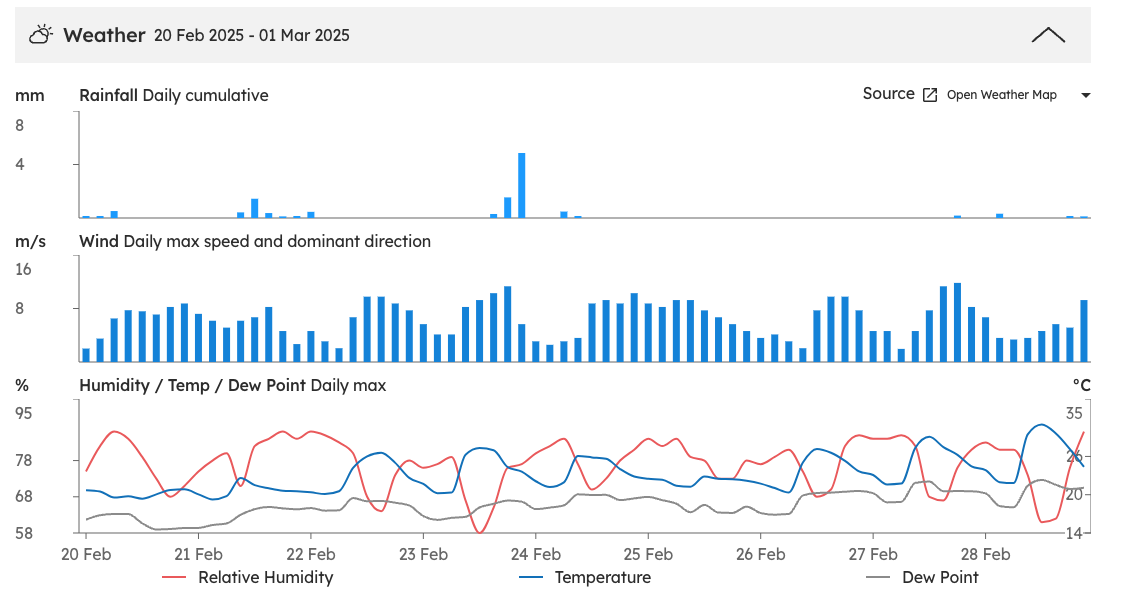
Explore SiteHive Enviro Reporting
- For data exploration & investigation use Graph Data
- To get high level stats & daily averages use Stats and Analysis
- To make a comprehensive site report use Generate a PDF report
- Or want simple data in an easy to use format use CSV Reports