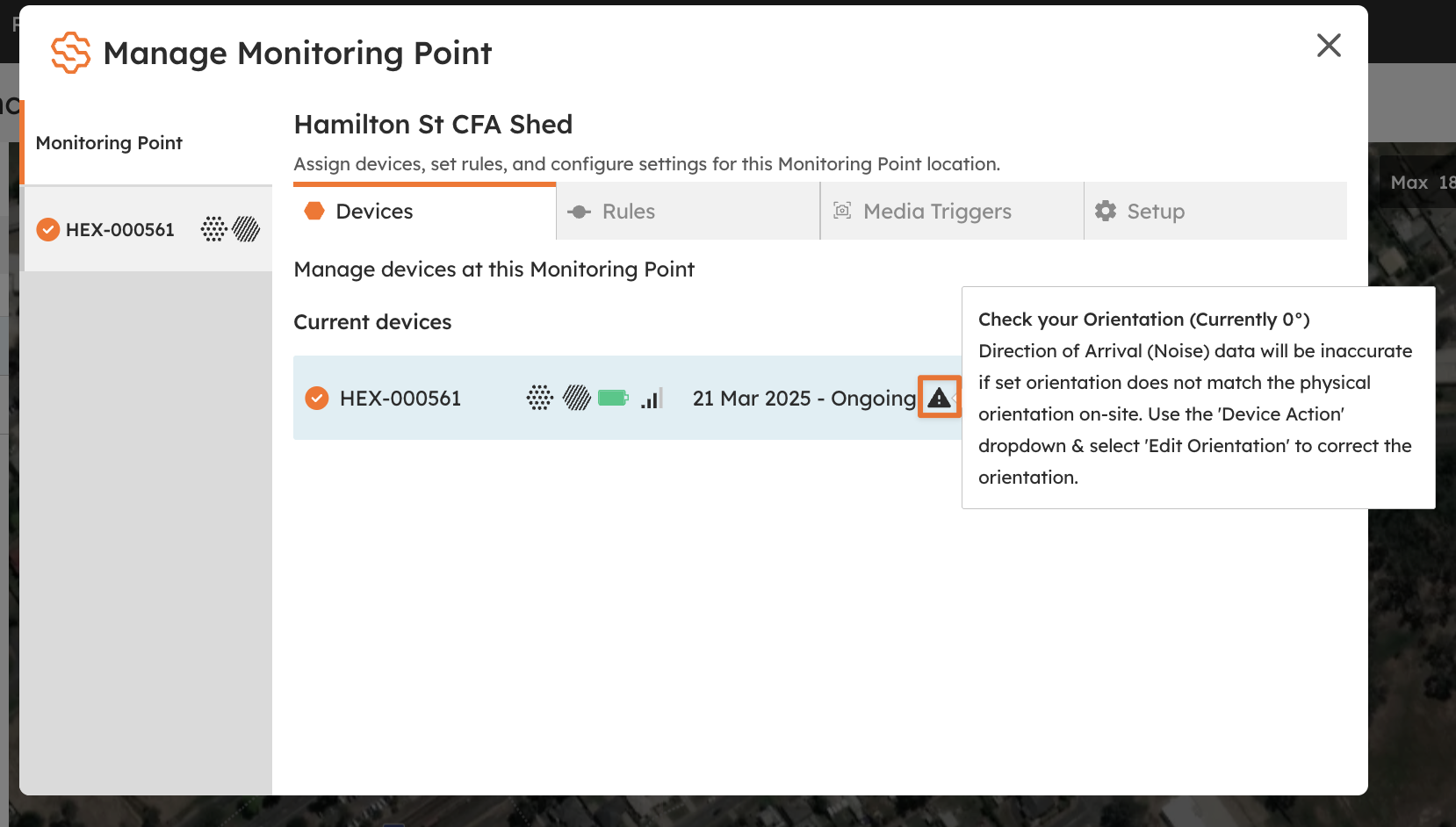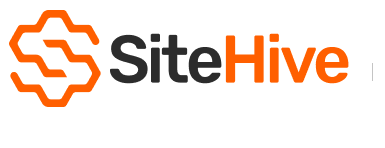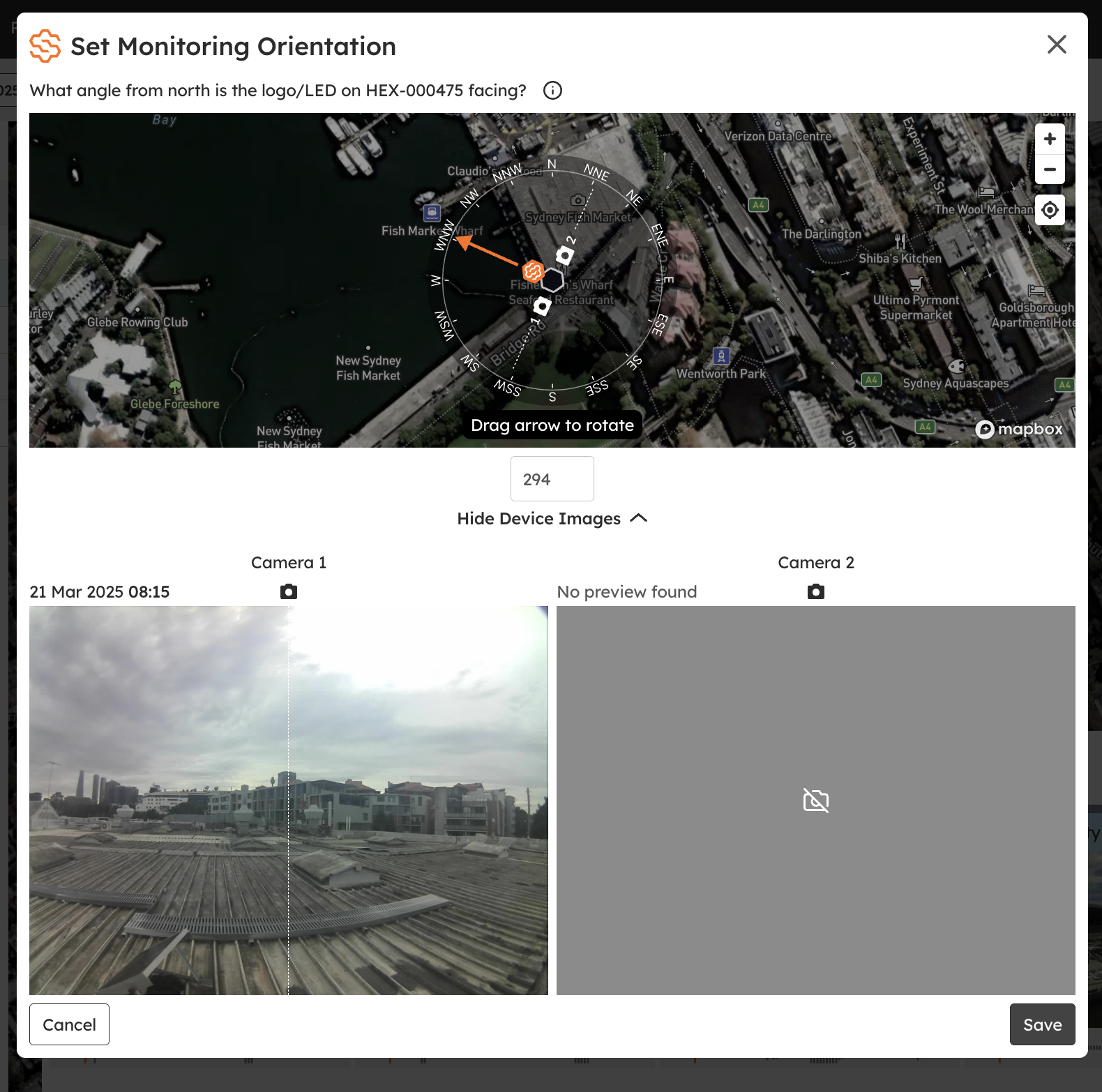How to orientate your Device
For SiteHive Hexanode devices that include noise - it's important to know the physical direction of the device on site and make sure that is configured correctly in the SiteHive Enviro Software. This orientation effects the Direction of Arrival elements for Noise.
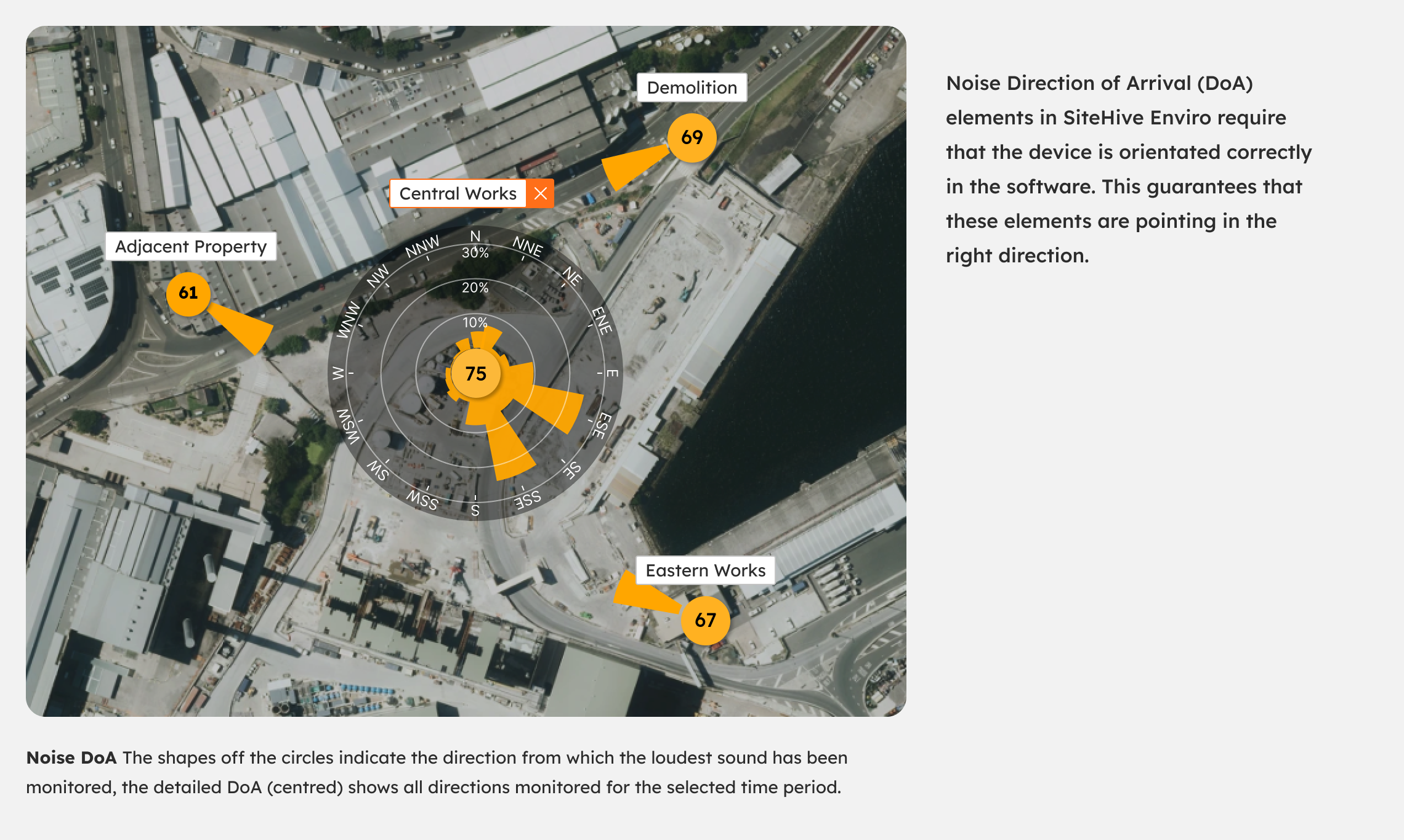
Actual Device Orientation
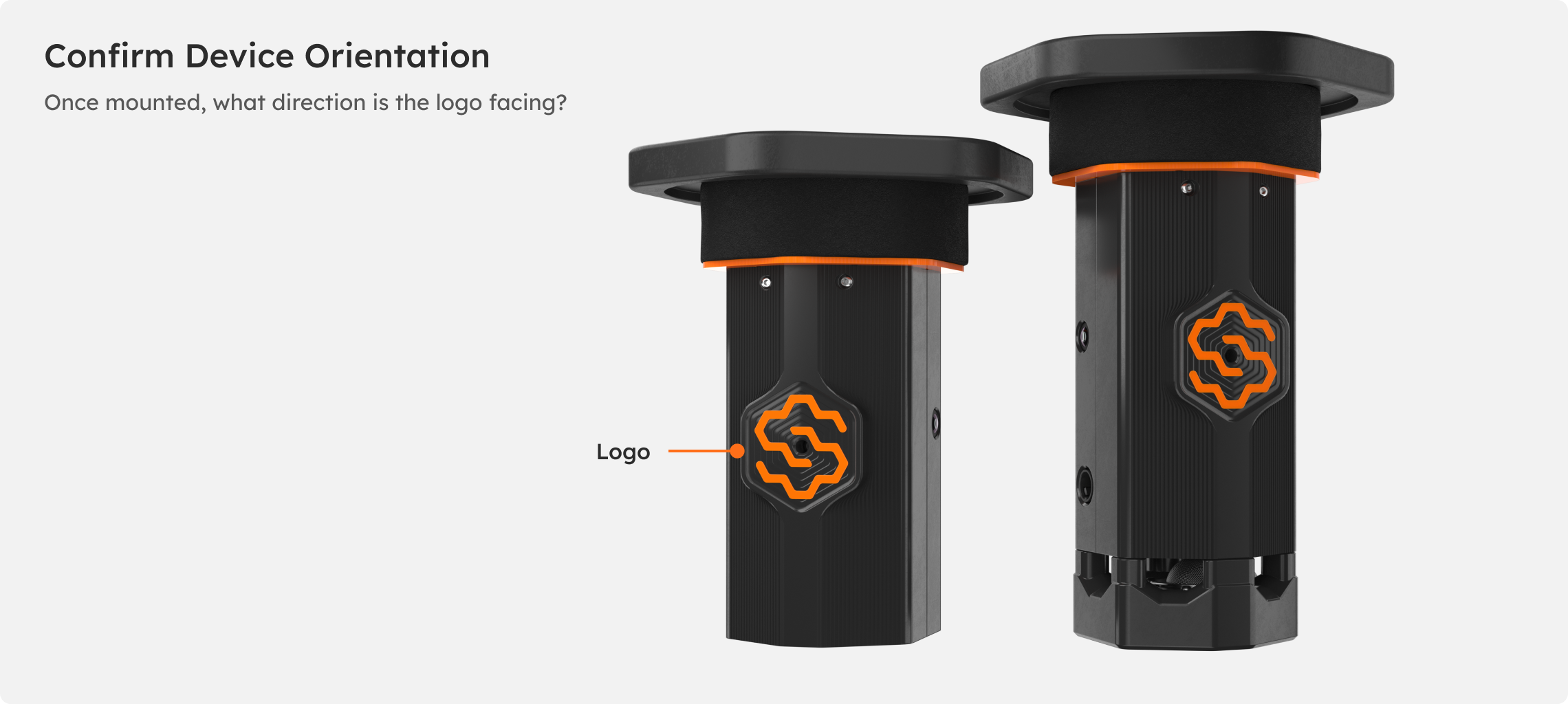
When installing a device it is good practice to record what direction the logo on the device is facing. You can also take a photo of the device in broader context - to later ascertain it's orientation when off-site. If you don't have an easy way to work out what direction you're device is facing - your mobile phone probably has a 'Compass' app that can help you on site with compass directions, or use the images captured by the device - see section below.
Confirming Orientation via Easy Setup
As part of the East Setup process, when you first deploy your device and assign its location at a monitoring point, you will be asked to confirm it's orientation. It is the third step after choosing a monitoring point and setting dates.
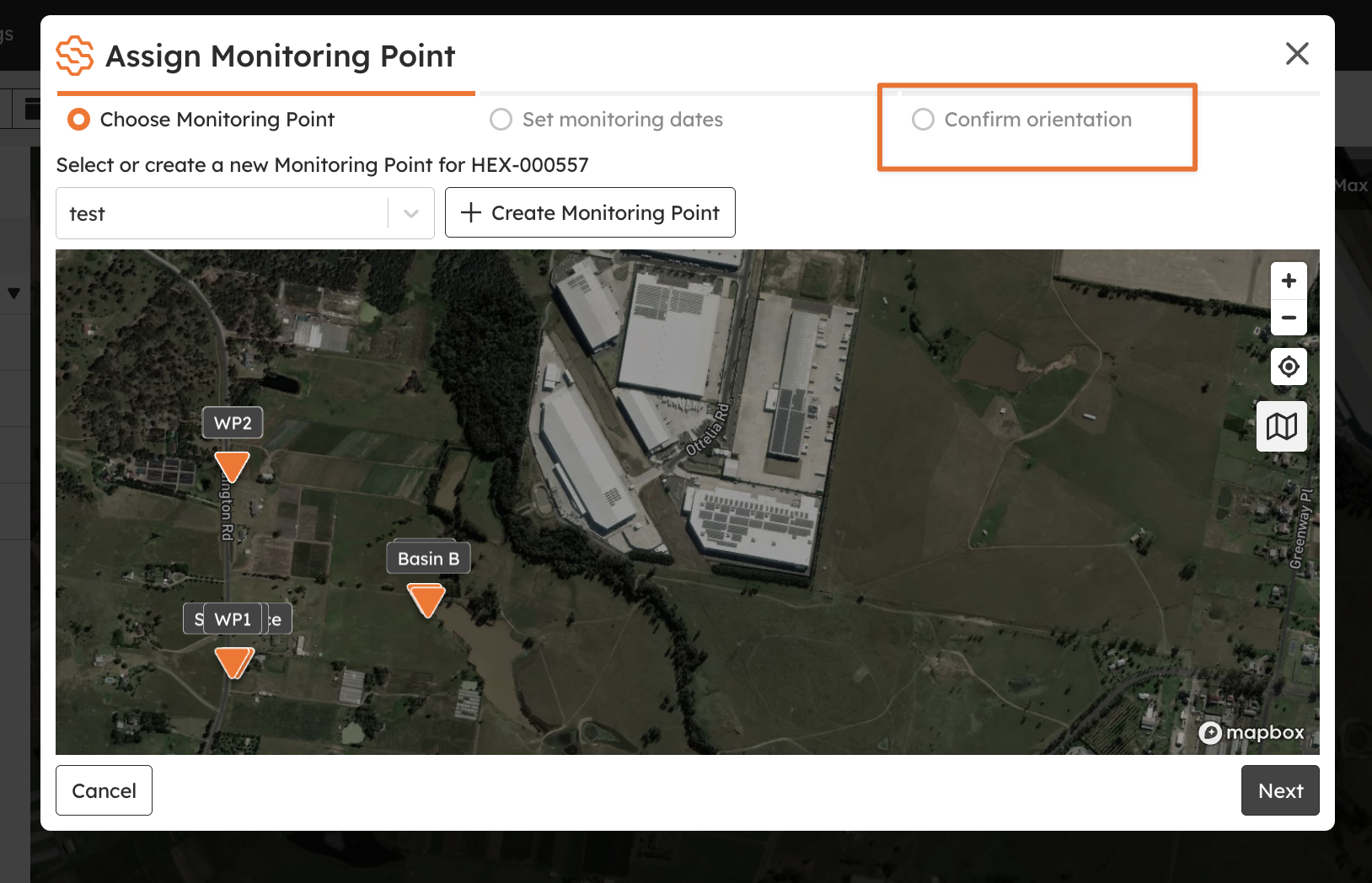
Once on the Confirm Orientation step you simple:
- Drag and rotate the dial on the map so the orange arrow points the same direction that the logo on the front of you actual device points.
- Or, if you used a compass on site and know it's bearing from true north - you can enter the bearing in the text box
- If you are unsure what direction it is pointing, you can also use the images captured by the device cameras to work out it's orientation (read below for more information on how to do this)
Uses Camera Images to Orient Device
If media has been captured on the current day - an image, or two images will be shown from the device cameras. Down the middle of this image is a line, for example above Camera 1 has an image, and this is a vertical line down the middle of the image that represents the direction that the camera is pointing. The dial on the map has lines for Camera 1 and Camera 2. So if using images to orient the device, you simple look at one camera image - in this case Camera 1 - and turn the dial until you think the Cam 1 line on the dial is represents where Camera 1 is pointing. This in turn will orient your device correctly.
TIP: If you can see a landmark - like a tall building - in the camera photo, what can help is finding the landmark on the map - use that as a reference to orient from.
How to adjust your orientation
To adjust or edit the orientation of your Device - select the Manage button on Dashboard, or on Settings / Devices & Monitoring Points page select Manage button for the device.
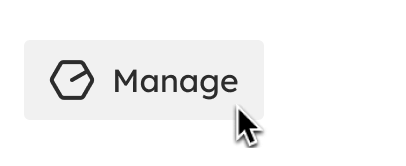
Once in the Manage Window you then:
- Click on Device Actions drop down menu
- Select the 'Edit Orientation' action
- This will then open the Set Monitoring Orientation where you can adjust the orientation.
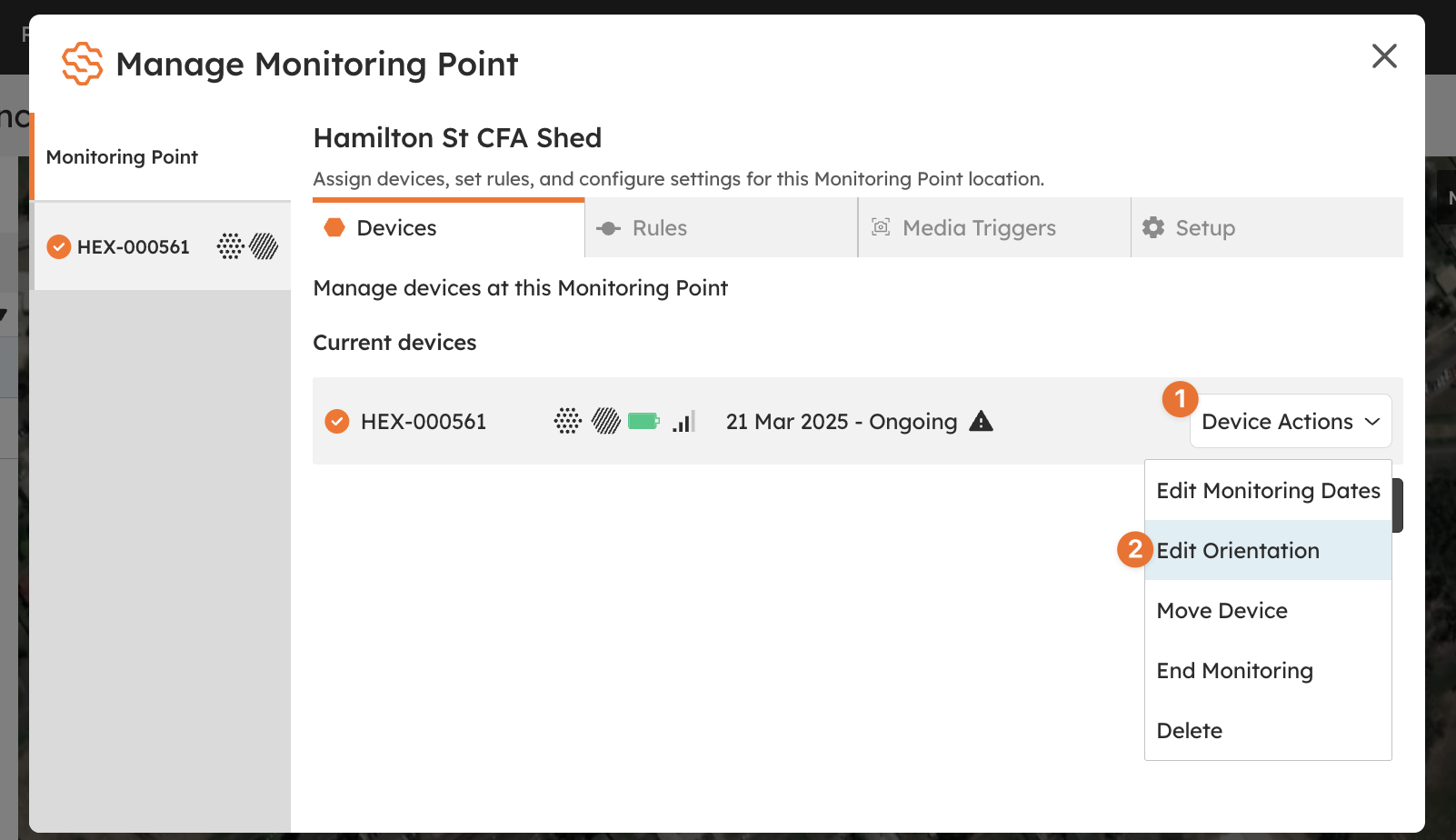
Note in the chance that the device has been set with a default value of 0, you will get a warning. This is just a reminder for you to check that orientation.