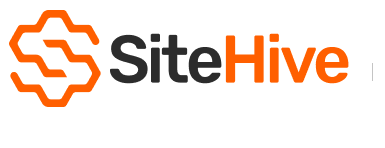Daily notes
Daily Notes allow you to easily document observations and track monitoring points directly from your SiteHive dashboard. You can add images, files, and tag specific monitoring points, making it easier to keep everything organised. Plus, these notes can be included in your PDF reports for thorough and accurate documentation. Daily Notes is perfect for team work and keeping track of what is happening on-site and with your monitoring.
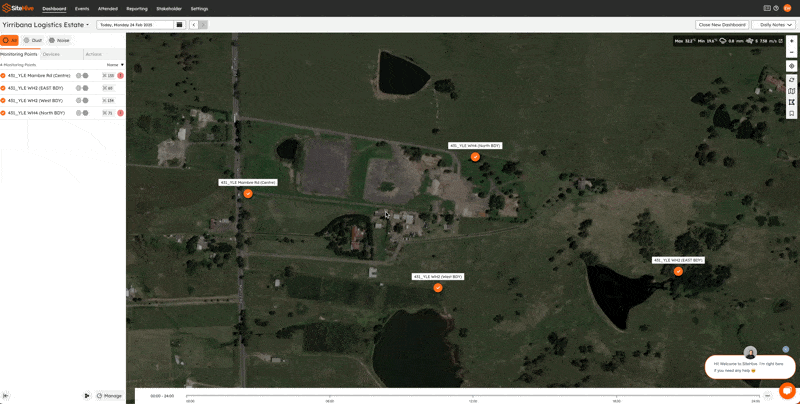
Access Daily Notes
Go to the Dashboard and find Daily Notes in the top right corner.
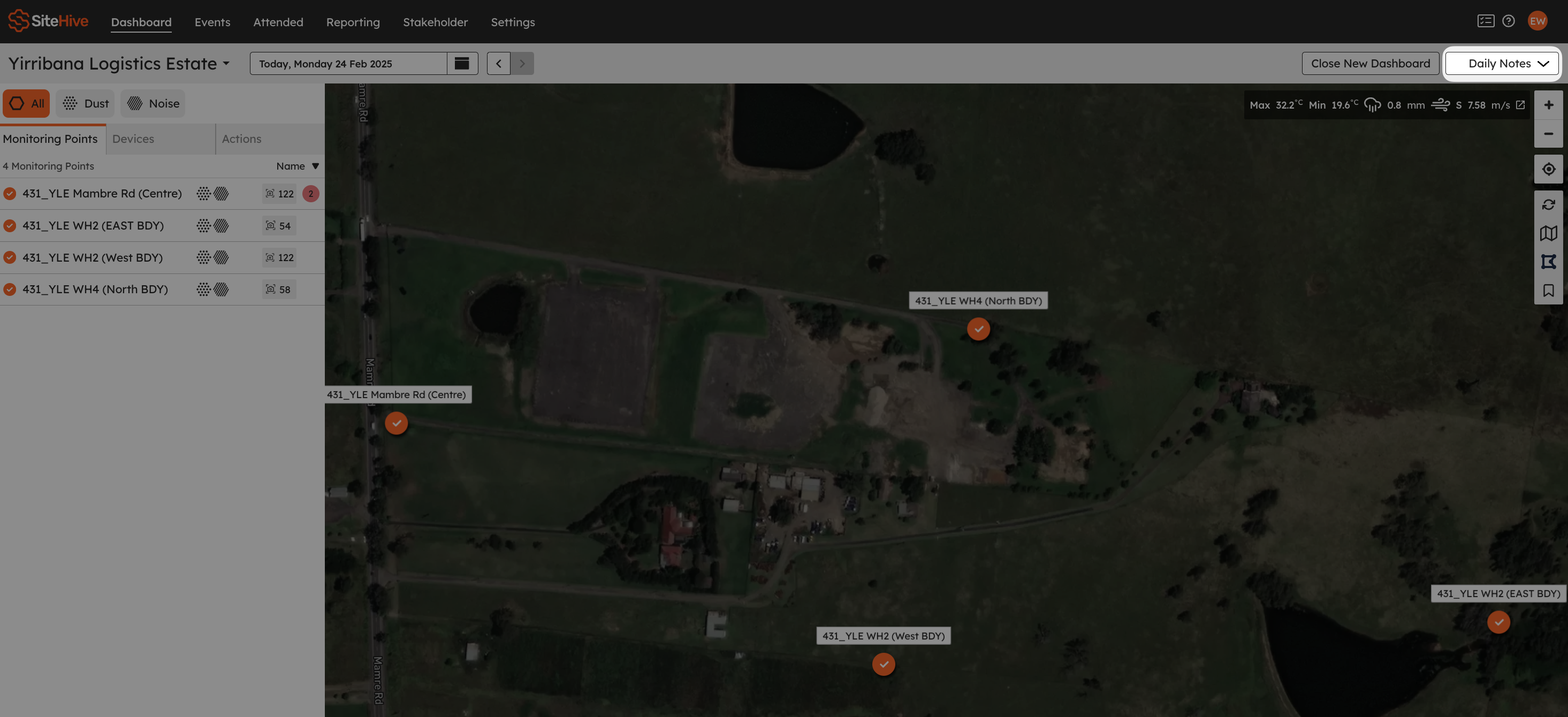
Add a Daily Note
If there no daily notes - then you will be start into Adding a Daily note. Otherwise click the 'Add Note' to add one.
Write the note you want in the text box, and then assign it to a monitoring point if it relates to monitoring issues, or you want to report this note based on the monitoring point location.
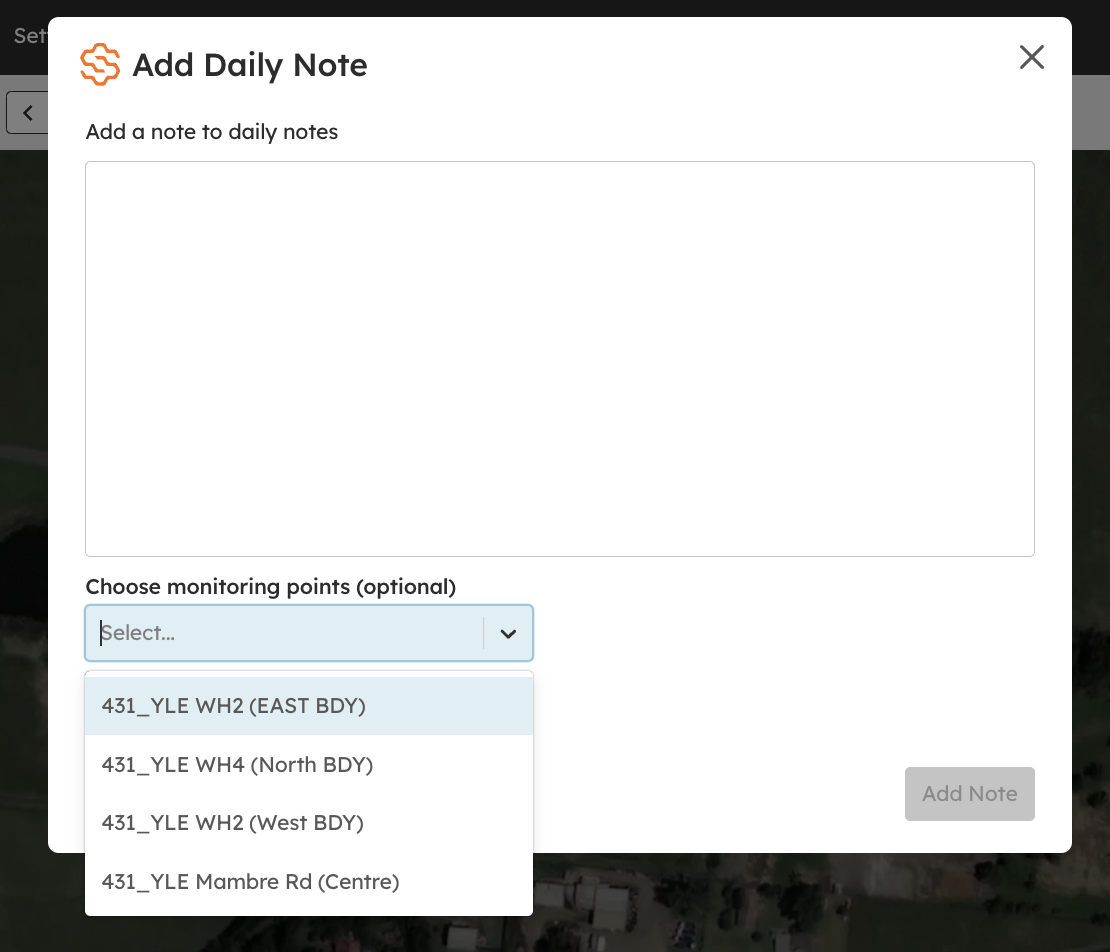
Then enhance your notes by attaching images or files for richer context.
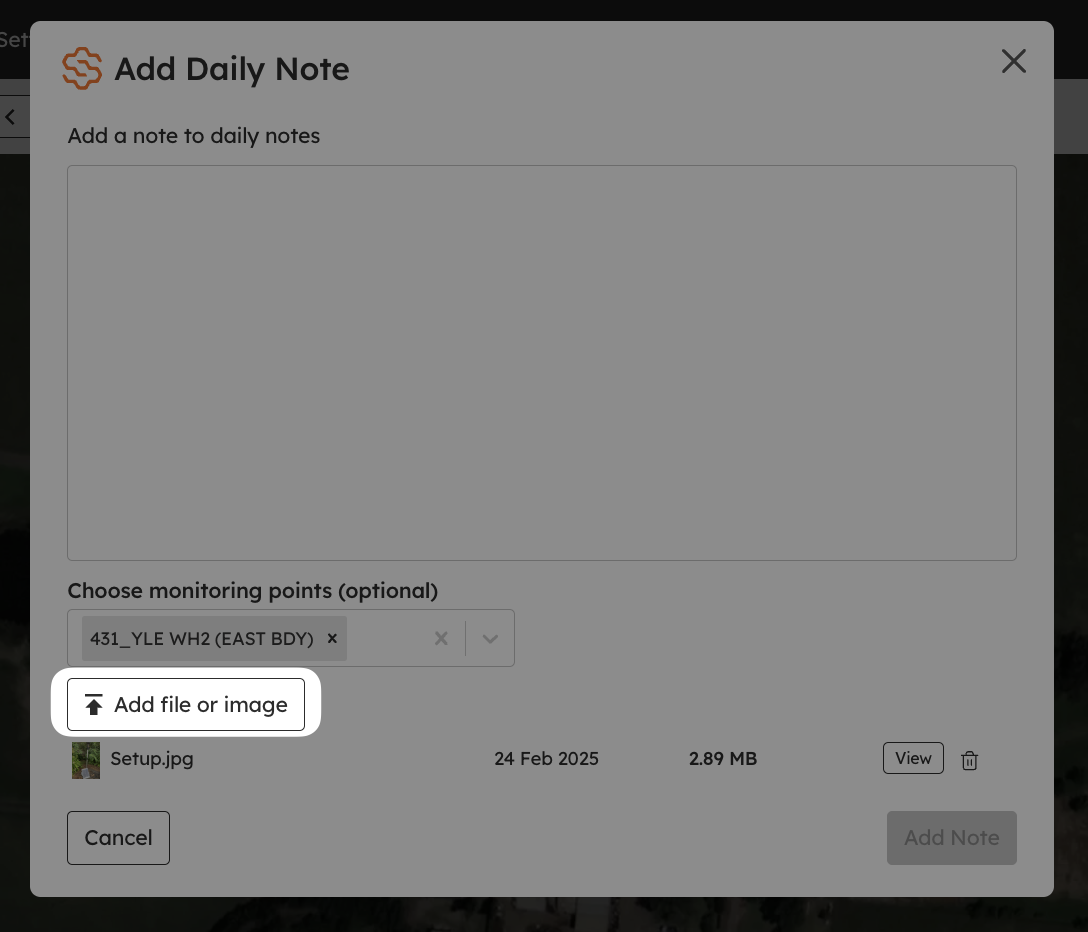
Done, and now then you can see your note added to the Daily Notes section.: The Daily Notes button is orange to indicate that there are notes on that day.
Keep everything in one place and well-documented, making it easier to manage and review your observations.
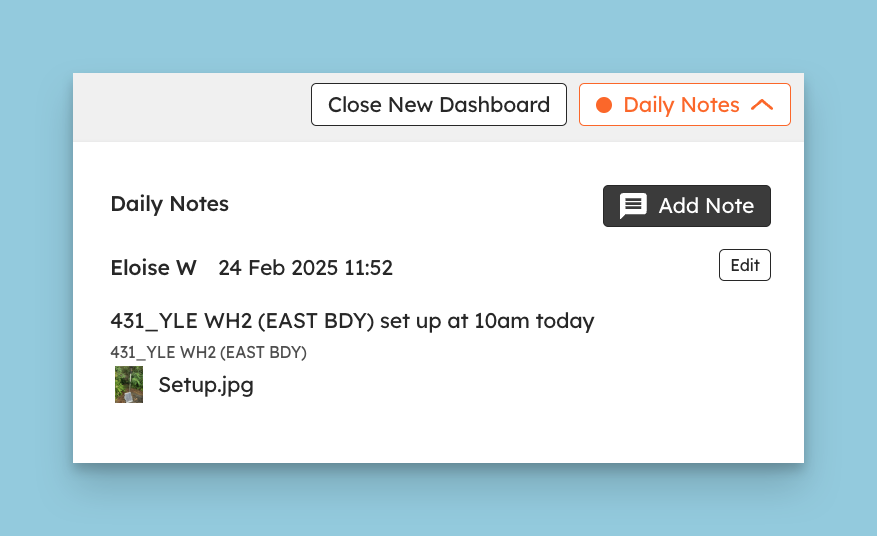
Daily Notes in Reports
You can actually report your daily notes by including them in a PDF Report, simply click this option in the PDF preferences. See more on PDF Reports
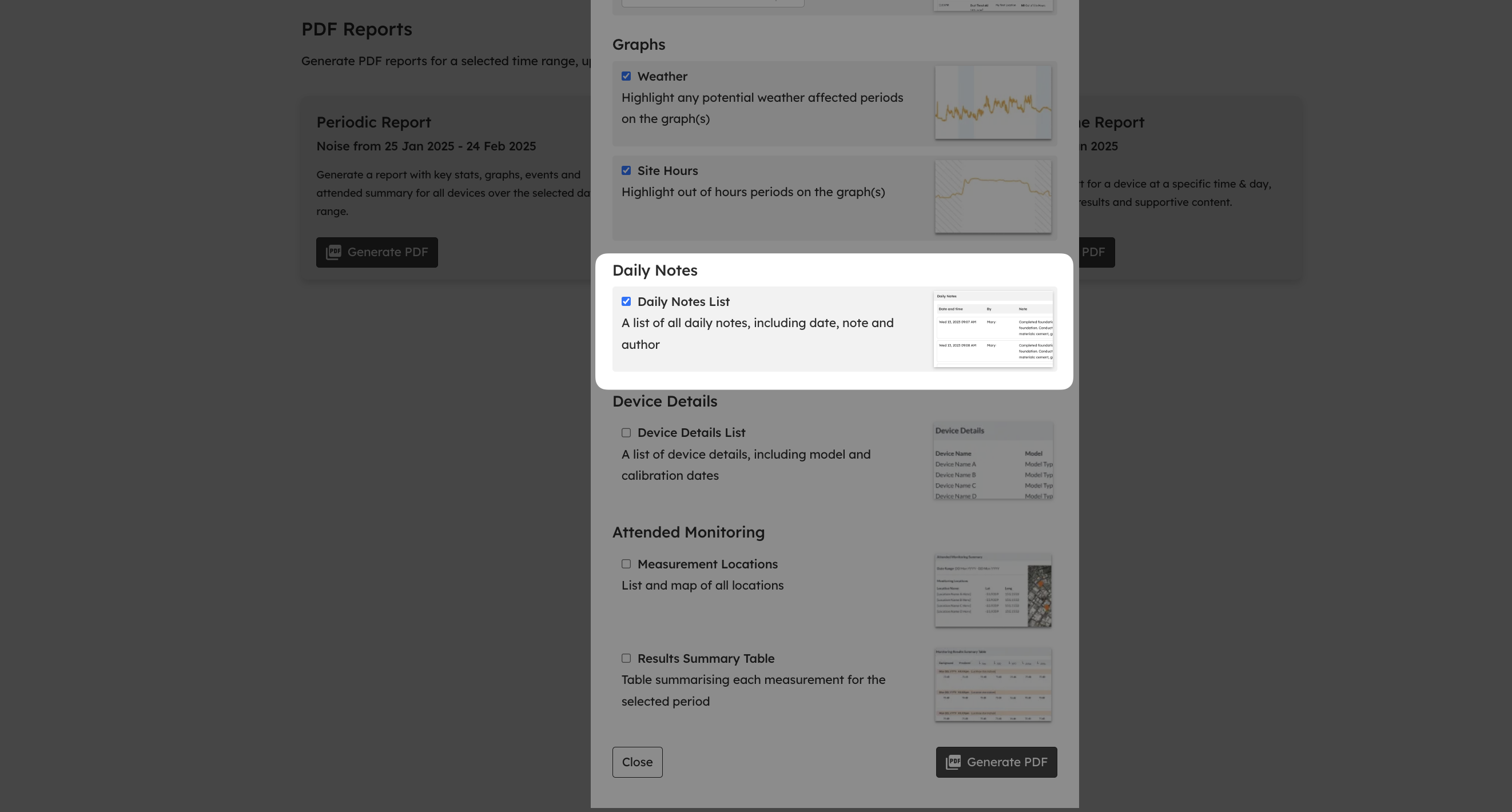
Need Help?
We’re here to assist every step of the way! Whether you need help gathering the required details or troubleshooting, reach out to us anytime.
📧 Email: support@sitehive.co
💬 Live chat: Located on the Dashboard and Settings tab
📞 Call: 0483 924 329
Let’s make your projects clearer and more efficient! 🌍✨