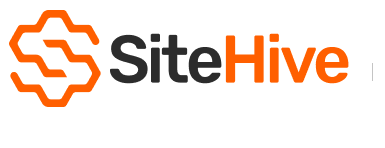SiteHive Hexanode Vibration
Setting up SiteHive Hexanode Vibration.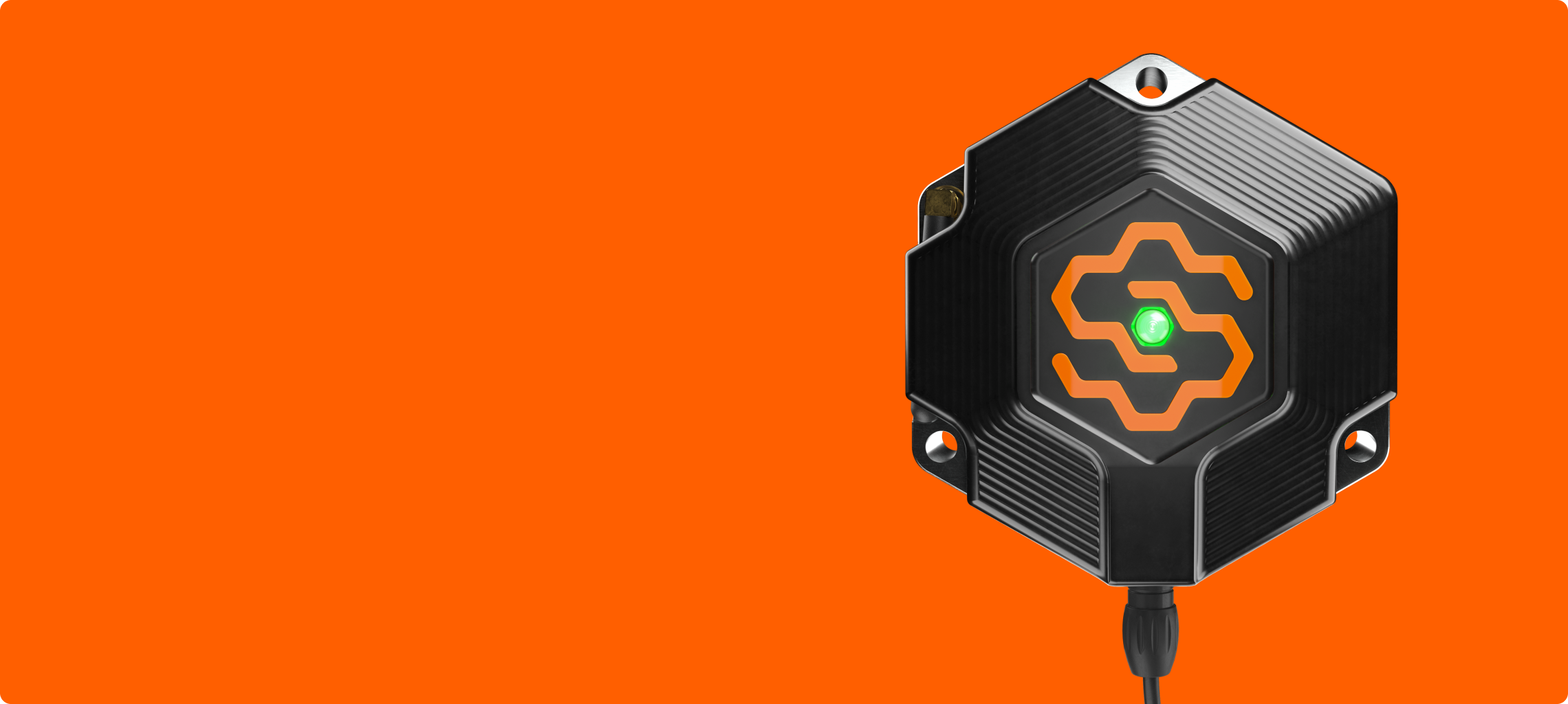
Guides for different configurations:
Solar power
Lithium battery Solar setup
Lead acid battery setup
Mounting Options
Mount with adhesive
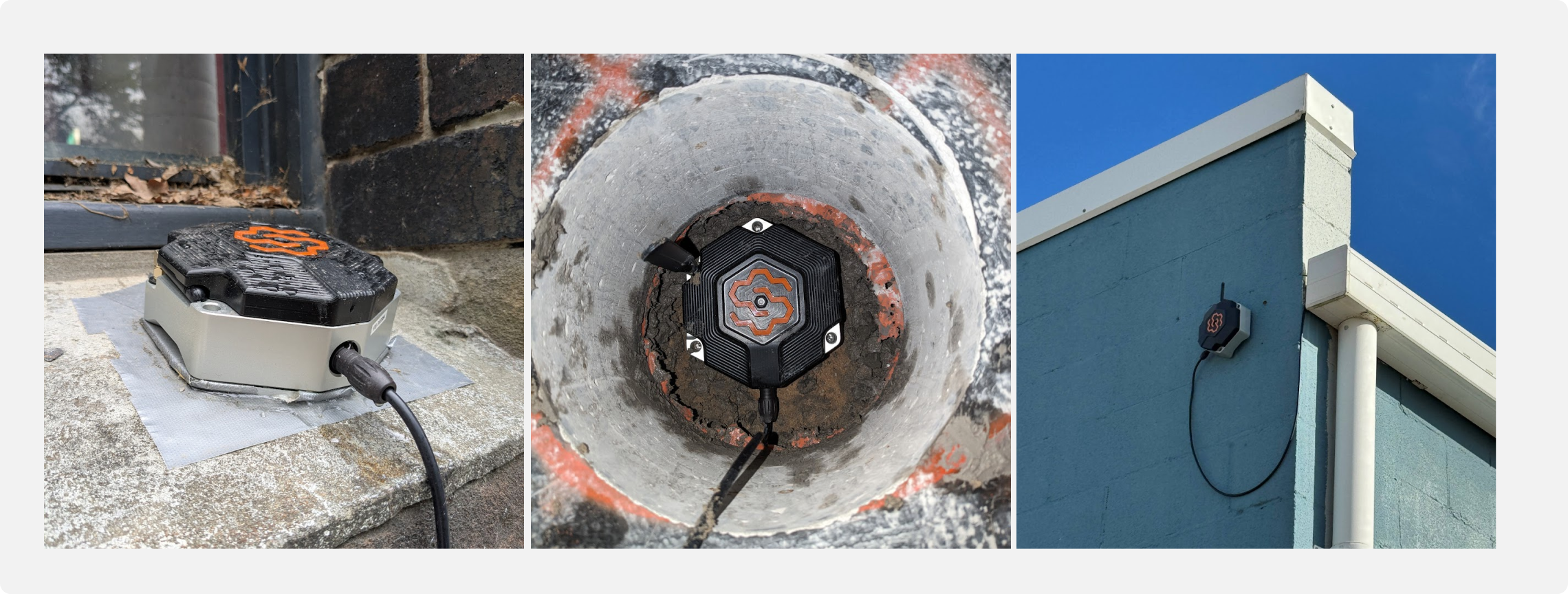
Hexanode Vibration - Lithium battery solar set up
🚶 Steps
- Lift Solar Panel - Lift the solar panel and tighten screws via 45° bracket (for best solar, face panel North).
- Attach cross stand piece - Take standalone cross piece and screw L bracket to it
- Attach spikes - If the vibration device will be on soft ground (e.g. dirt), turnover vibration device and screw in spikes
- Attach battery and battery cable - Screw lithium battery to either of the base pieces. Connect battery cable from under solar panel to the battery. The solar controller box will indicate which is the battery cable.
- Connect Hexanode - Connect load cable (found under solar panel) to Vibration device. The white marker face up is the best guide for inserting.
- Check Hexanode Vibration is on - Observe the flashing LED light coming from the LED light from the centre of the SiteHive Logo: 🟢 Power on and making comms connection, 🔵 Power on and can't make comms connection.
Hexanode Vibration - Lead acid battery set up
Steps
- Lift Solar Panel - Lift the solar panel and tighten screws via 45° bracket (for best solar, face panel North).
- Attach cross stand piece - Take standalone cross piece and screw L bracket to it
- Attach spikes - If the vibration device will be on soft ground (e.g. dirt), turnover vibration device and scew in spikes
- Connect battery, load and mount battery - Connect battery cable to solar controller and battery (ensure + goes to +, and - to -). Connect solar cable to solar controller (found behind solar panel). Connect load cable to solar controller. Connect load cable to the Vibration Device. Place battery lid on and secure with strap.
- Connect Hexanode Vibration - Connect load cable (found under solar panel) to Vibration Device. The white marker face up is the best guide for inserting
- Check Hexanode Vibration is on - Observe the flashing LED light coming from the LED light from the centre of the SiteHive Logo: 🟢 Power on and making comms connection, 🔵 Power on and can't make comms connection.
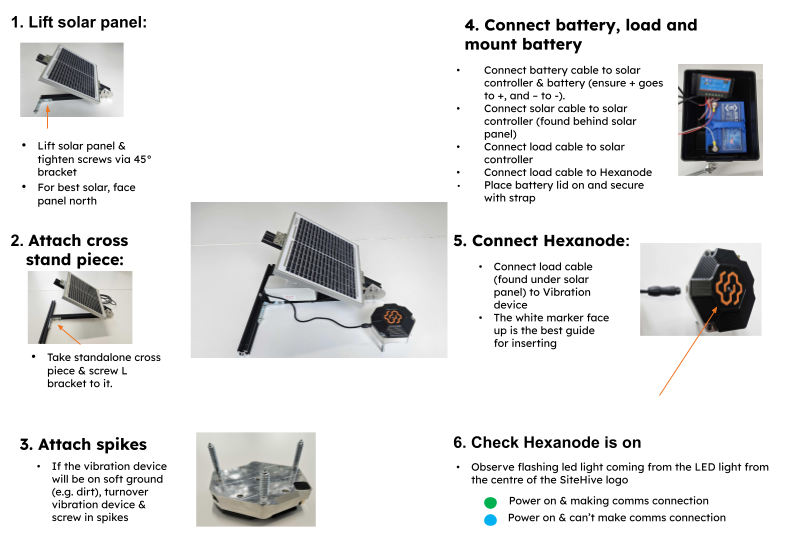
Hexanode Vibration - Mount with adhesive
🚶 Steps
- Clean surface - Ensure that the surface where you plan to mount the Device is clean and dry. Use a cloth or cleaning solution to remove any dust, dirt, or grease to ensure the adhesive will bond properly.
- Attach tape on wall - Apply the double-sided adhesive tape to the wall or surface where the device will be mounted. Press firmly to ensure the tape sticks securely. The tape acts as an initial guide for the placement and stability of the base plate.
- Attach tape on base plate - Apply another piece of double-sided adhesive tape to the baes plate of the device. This will provide additional adhesion when the bae plate is attached to the wall.
- Apply adhesive on tape - Apply a strong adhesive (epoxy works well) over the tape on the wall. The adhesive enhances the bond, ensuring the device remains securely mounted over time.
- Attach and secure base plate on adhesive - Carefully position the base plate onto the adhesive on the wall. Press down firmly to ensure a strong bond between the base plate and the wall.
- Attach Device on base plate - Secure the Vibration Device on the base plate and screw it in firmly.
- Power the Device - The Vibration Device can be powered in several ways depending on your setup: Mains Power: Connect the device to an electrical outlet using the provided power adapter. Ensure the connection is secure. Battery only: Connect the external battery pack to the device, ensuring that all connections are secure. Solar and Battery: If using a solar panel, connect it to the device, positioning the panel North for optimal sunlight exposure.
- Check the LED - Flip out the antenna. Observe the flashing LED light coming from the LED light from the centre of the SiteHive logo: 🟢 Power on and making comms connection, 🔵 power on and can't make comms connection.
Hexanode Vibration - Mount on soft ground
Steps
- Attach spikes - Secure the long spikes to the base of the Vibration Device. Ensure they are firmly attached, as they will provide stability when the device is placed on the ground.
- Place device on the ground - Remove any loose soil and position the device on the soft ground, pressing down to ensure the spikes are fully embedded.
- Flip out the antenna - For optimal signal reception, flip out the antenna on the device. Ensure it is fully extended and orientated for the best communication connection.
- Power the device - The Vibration Device can be powered in several ways depending on your setup: Mains Power: Connect the device to an electrical outlet using the provided power adapter. Ensure the connection is secure. Battery only: Connect the external battery pack to the device, ensuring that all connections are secure. Solar and Battery: If using a solar panel, connect it to the device, positioning the panel North for optimal sunlight exposure.
- Check LED - Observe the flashing LED light coming from the LED light from the centre of the SiteHive logo: 🟢 Power on and making comms connection, 🔵 power on and can't make comms connection.
Hexanode Vibration - Mount on hard ground
Steps
- Attach spikes - Secure the short spikes to the base of the Vibration Device. Ensure they are firmly attached, as they will provide stability when the device is placed on the ground.
- Place device on the ground - Remove any loose soil and position the device on the soft ground, pressing down to ensure the spikes are fully embedded. (If you cannot fully embed the spikes, the Vibration Device body is heavy enough to hold place.)
- Flip out the antenna - For optimal signal reception, flip out the antenna on the device. Ensure it is fully extended and orientated for the best communication connection.
- Power the device - The Vibration Device can be powered in several ways depending on your setup: Mains Power: Connect the device to an electrical outlet using the provided power adapter. Ensure the connection is secure. Battery only: Connect the external battery pack to the device, ensuring that all connections are secure. Solar and Battery: If using a solar panel, connect it to the device, positioning the panel North for optimal sunlight exposure.
- Check LED - Observe the flashing LED light coming from the LED light from the centre of the SiteHive logo: 🟢 Power on and making comms connection, 🔵 power on and can't make comms connection.