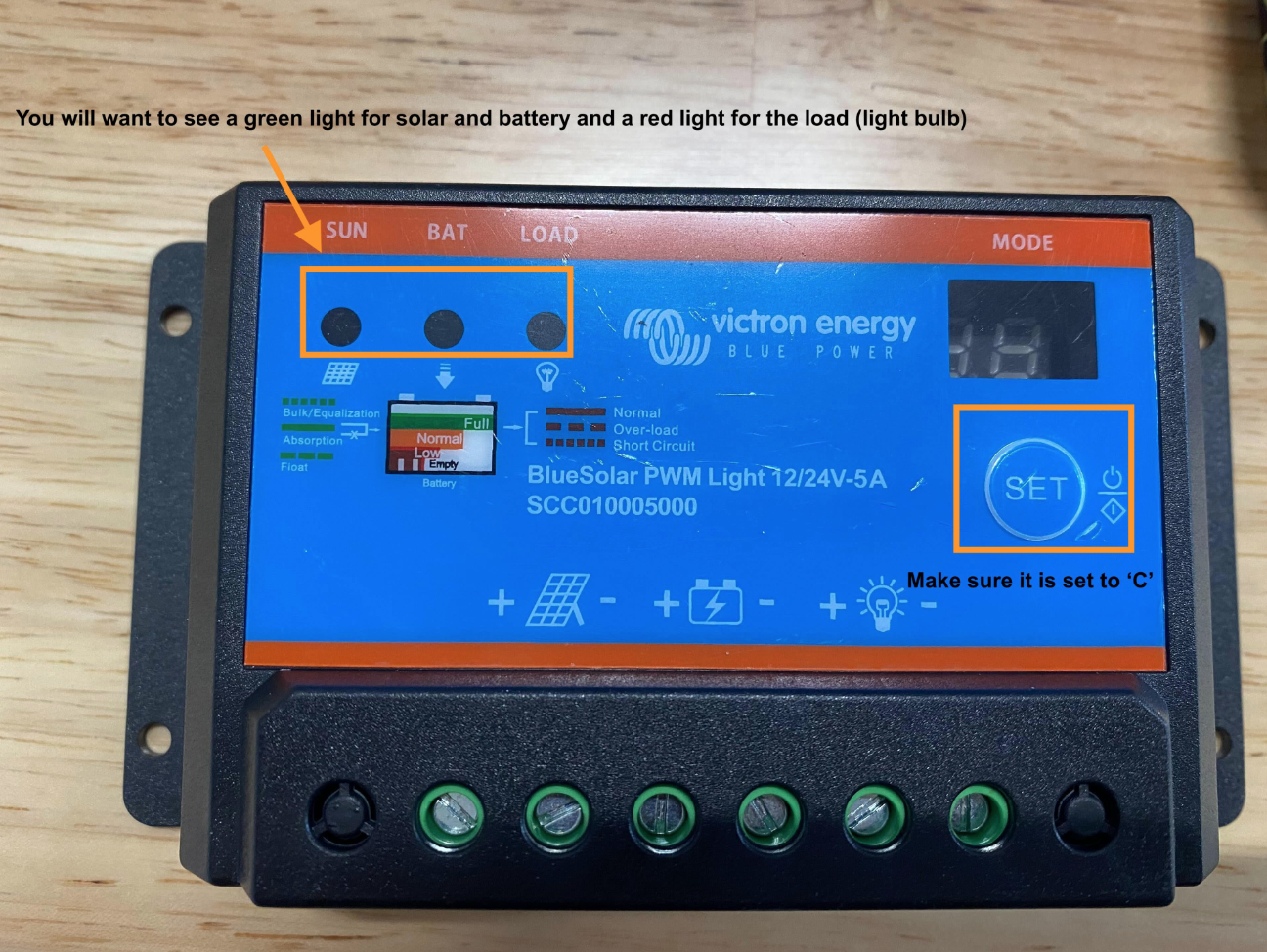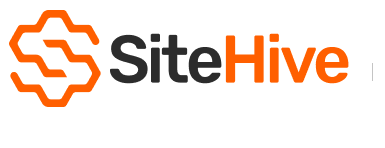Troubleshooting an Offline Hexanode Device
Let’s get your Hexanode back online! Follow these steps to identify and resolve the issue.
What the LED light on the Hexanode Device Means
Lead Acid solar controller troubleshoot
How to check on the dashboard
1️⃣ Select the monitoring point from the side panel.
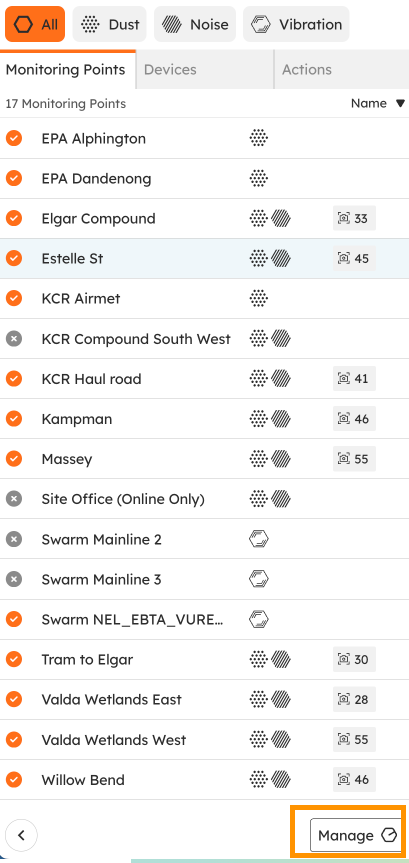
2️⃣ Click Manage.
3️⃣ In the modal, select the Hexanode Device.

4️⃣ Check the Power tab for battery status.
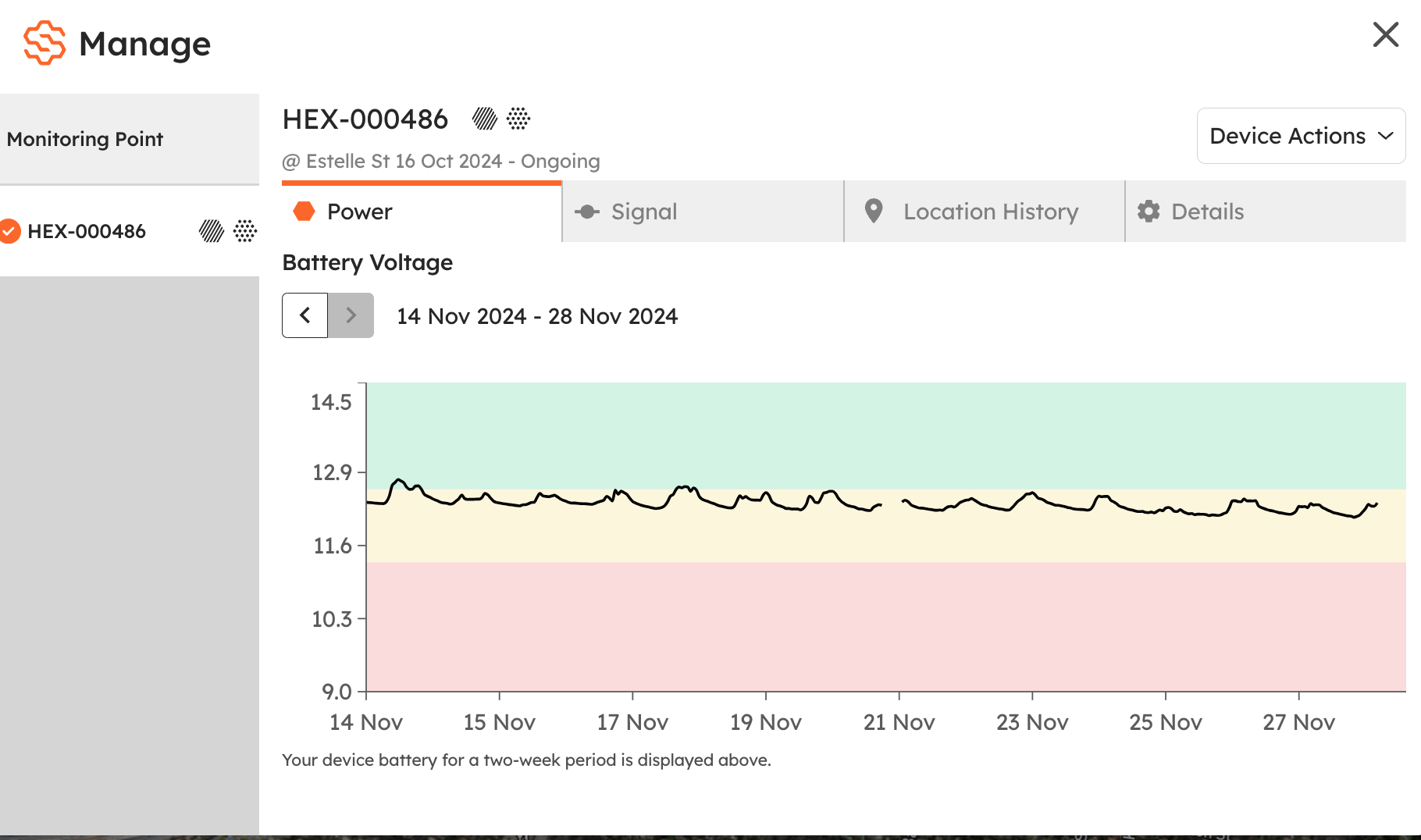
5️⃣ Check the Signal tab to ensure connectivity.
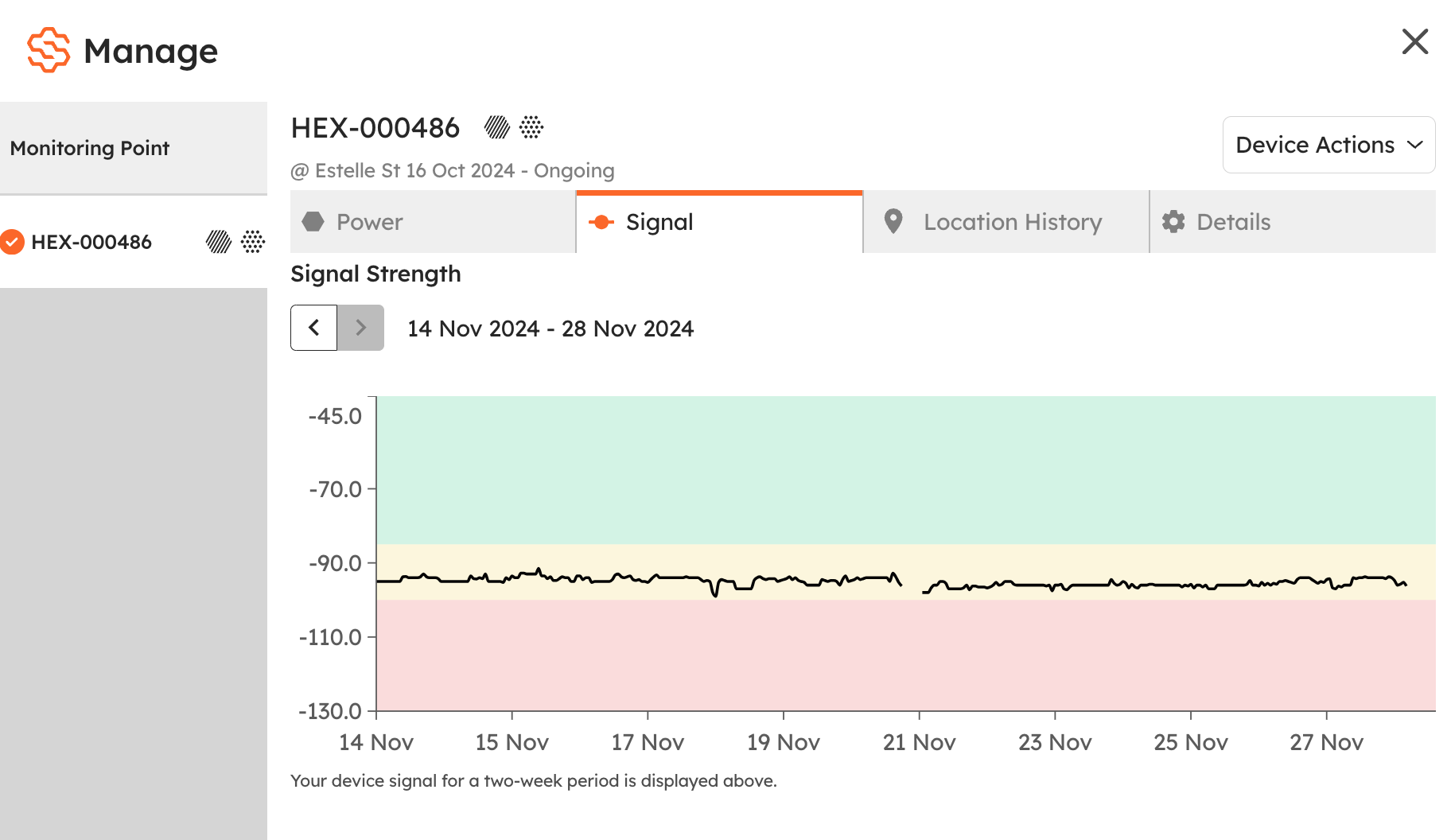
💡 Tip: If the battery is fine but the device is offline, weak signal might be the issue.
Devices Tab: Alternate Method
1️⃣ Go to the Devices tab and select the Hexanode Device.
2️⃣ Choose one of the following:
- Click the up arrow next to the device name.

- OR click the Manage button at the bottom.
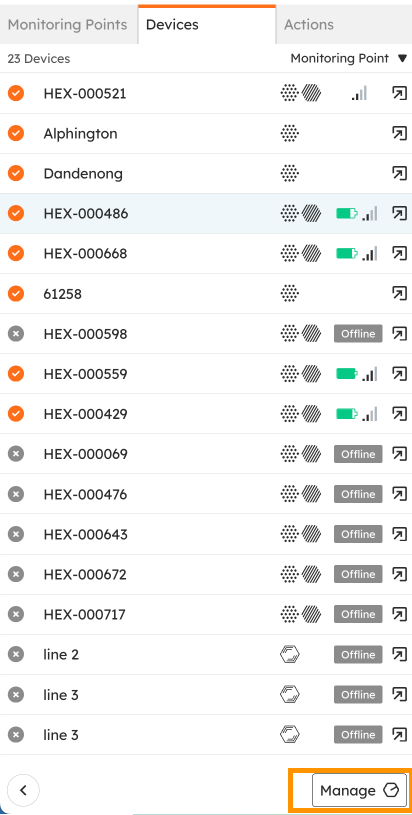
- OR click the Manage symbol in the top-right corner of the media reel.
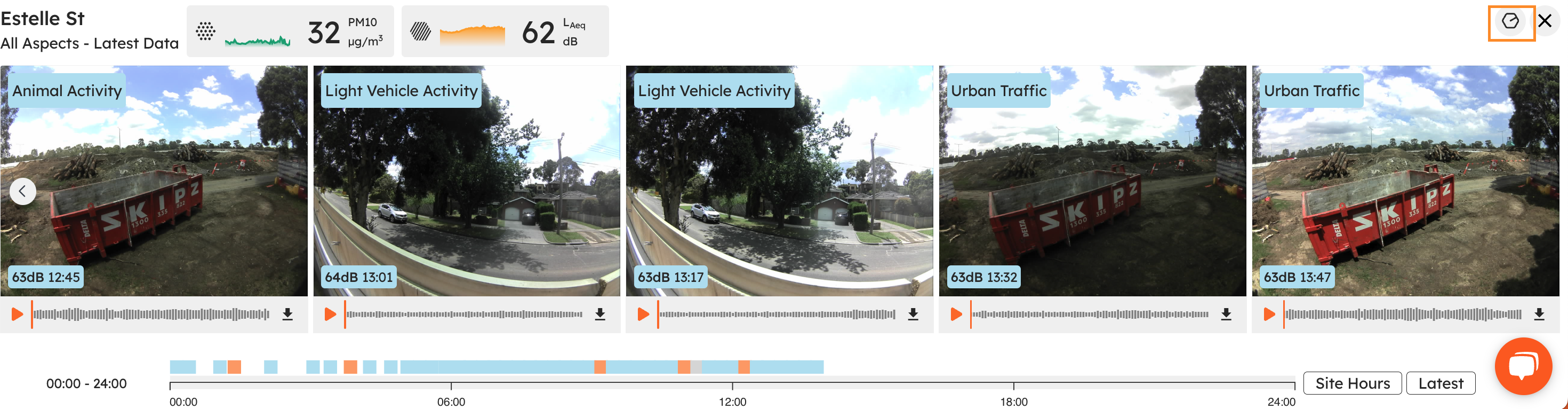
Hexanode LED Light Guide
Here’s what your Hexanode’s lights are telling you:
- 🟢 Green light: Online and recording data.
- 🔵 Blue light: Weak signal. Try moving it away from metal or concrete. Data will backfill once the signal improves.
- ⚪ White light: Rebooting.
- ⚫ No light: Check if it’s powered on or needs a new battery.
Quick Fix
1️⃣ Unplug the device for 15 seconds.
2️⃣ Plug it back in—this often resolves connectivity issues!
If it’s still offline, let us know! 🔧
Lead Acid Solar Controller Troubleshooting
☀️ Solar Panel Maintenance:
- Ensure the panel faces north.
- Avoid shaded areas.
- Wipe off dust or debris.
📊 Solar Controller Indicators:
- 🟢 Green under Sun: Receiving sunlight.
- 🟢 Green under Bat: Battery is charged.
- 🔴 Red under Load: Device is recording and powered.
🚨 Red Battery light?
The battery needs more sunlight or may require a replacement.
To reset:
1️⃣ Press Set until ‘C’ appears.
2️⃣ If not on ‘C’, keep pressing until it shows.