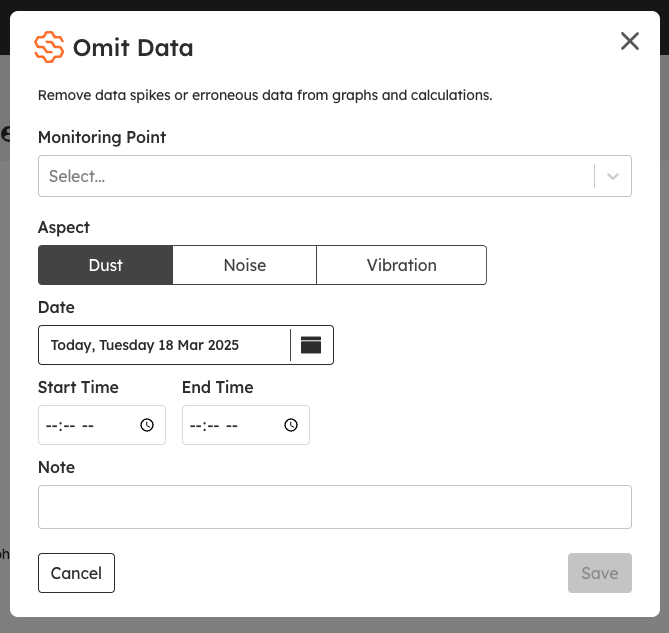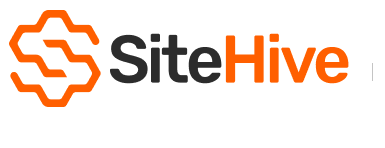Need to omit data?
Enviro Pro only
Do you have irregular data, data spikes, or data you want to exclude? Use Omit Data to remove data from reporting and statistics for a monitoring point over a specified period.
Omitted data is excluded from graphs and calculations—you will see no data for the selected time period, and all calculations will be based on its absence. However, Omit Data does not delete your data; it simply hides it from reports. You can restore omitted data at any time by removing the Omit Data entries, bringing the original data back into view.
Omit Data on Dashboard Graph
Select time period on the graph - then click the 'omit data' button.
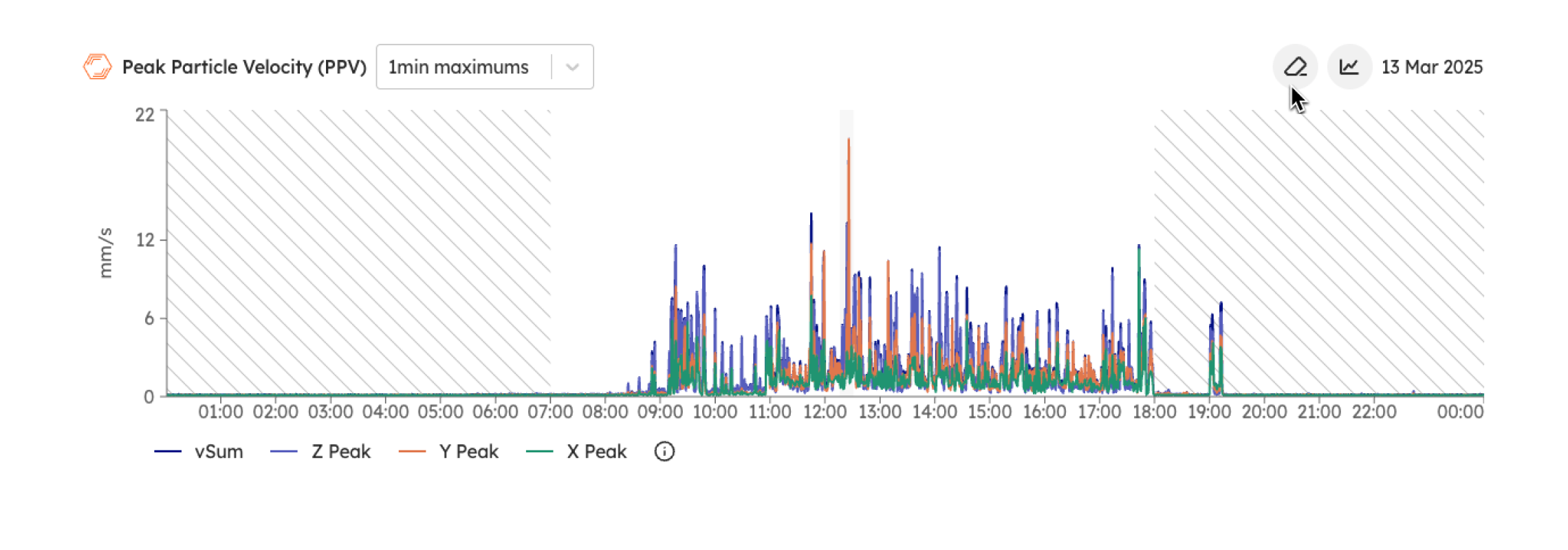
Then enter the details for when you want to omit the data. Best practice on Dashboard is to select a time period (time filter) on the graph (or timeline at the bottom of the screen), and then click the Omit Data button. The following window will open.
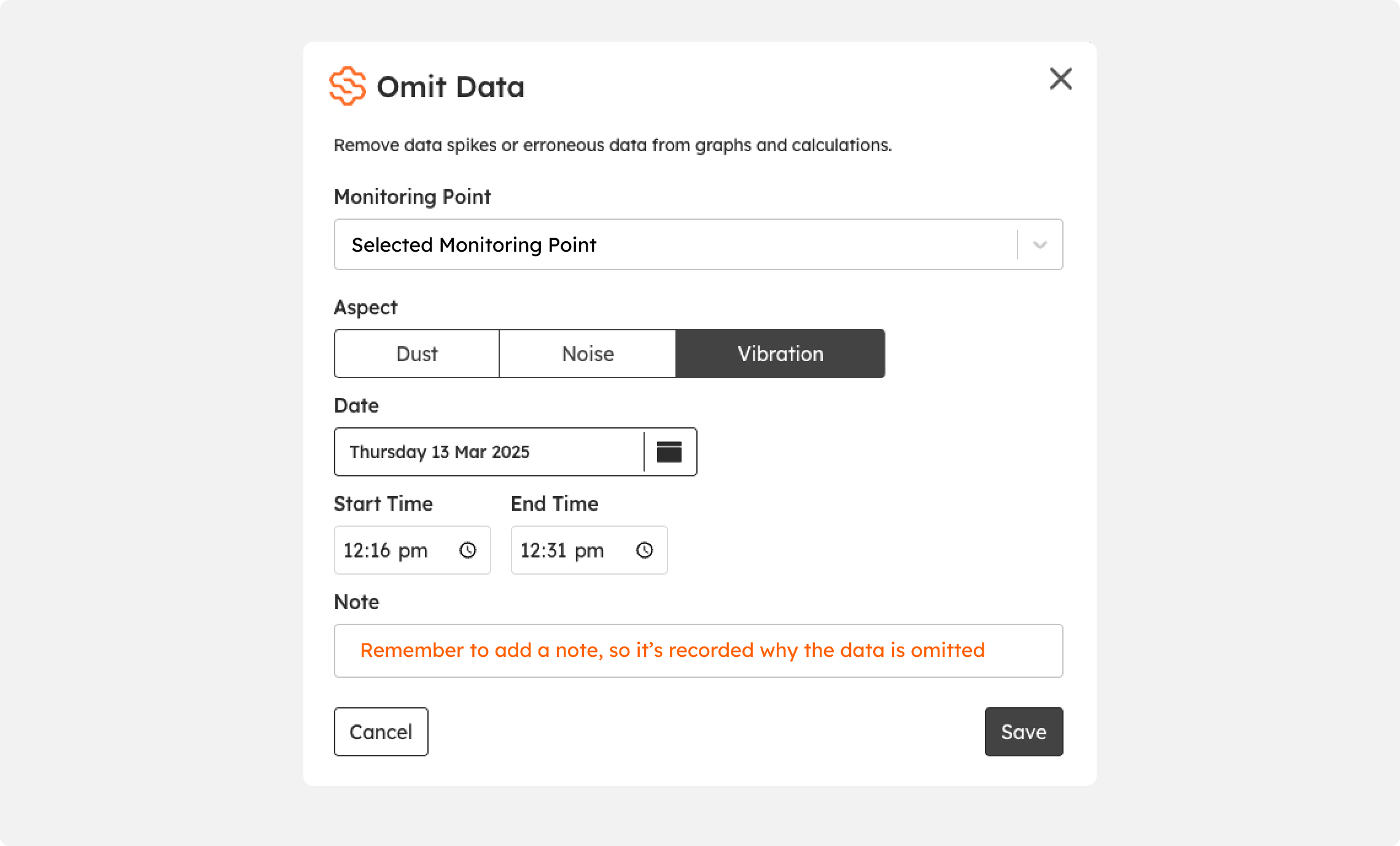
Press save, then the graph will update and now have a gap where the data have been removed.
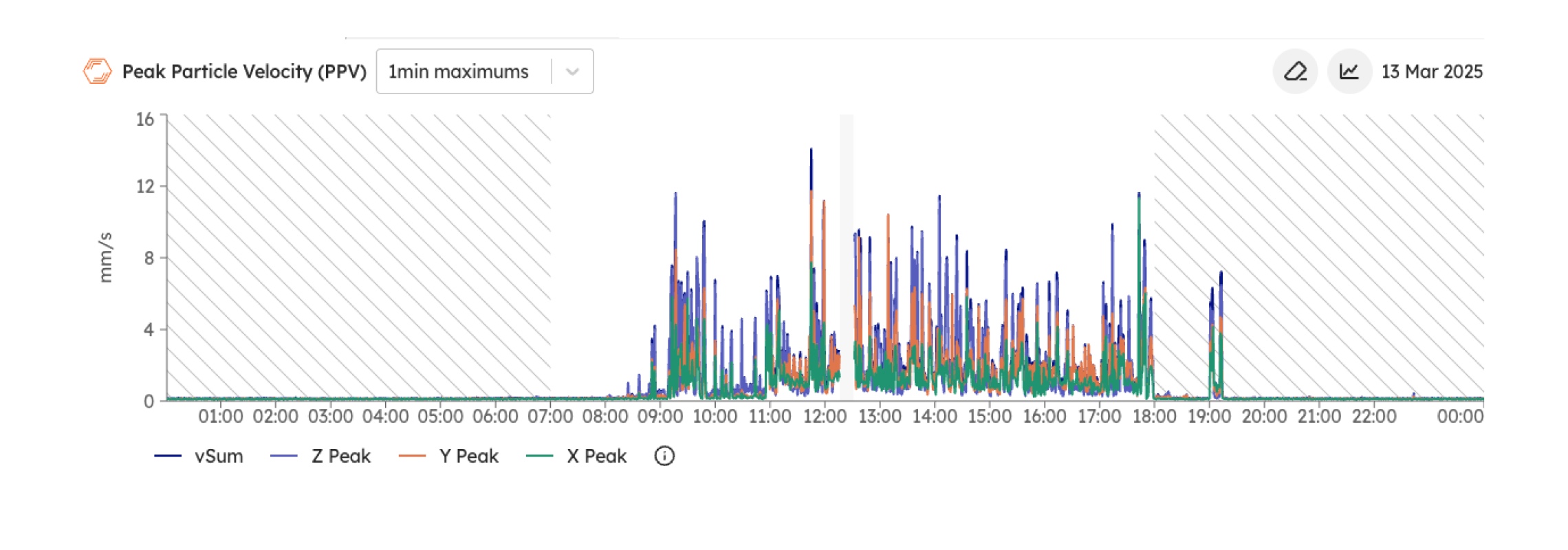
Omit Data in Settings
The main place to manage & audit omit data entries is in the Settings / Device & Monitoring Points page. Scroll down to the Omit Data section. Here you can review existing Omit Data entries, add new ones, or delete them.
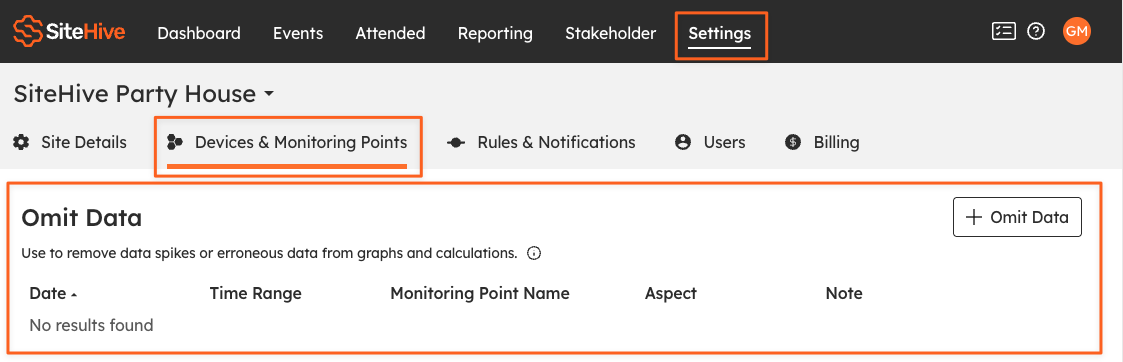
Omit Data Window
When entering information for an Omit Data entry - it's best practice to write a meaningful note in the note section, so the reason for the omission is trackable / reportable at a later date. Also Omit Data is designed for short periods of time so if you want to remove across multiple days you'll make a separate Omit Data entry for each date.